Preparing Your Gate.io Taxes
Crypto Tax Calculator supports two main options for uploading data from Gate.io so you can calculate your Gate.io taxes. Gate.io allows you to automatically download your trading data via CSV.
You can then easily calculate your financial year's short and long-term gains using various in-app inventory methods.
Import via CSV
First log in to your Gate.io account. Then follow the below steps for each of the different transaction types:
For Trade History:
- At the top right hand corner of the navbar, hover over the 'Order' dropdown and click 'Spot Orders' (https://www.gate.io/myaccount/myorders)
- On the left hand side of the page under 'Spot Orders', click on 'Trade History' (https://www.gate.io/myaccount/myhistory)
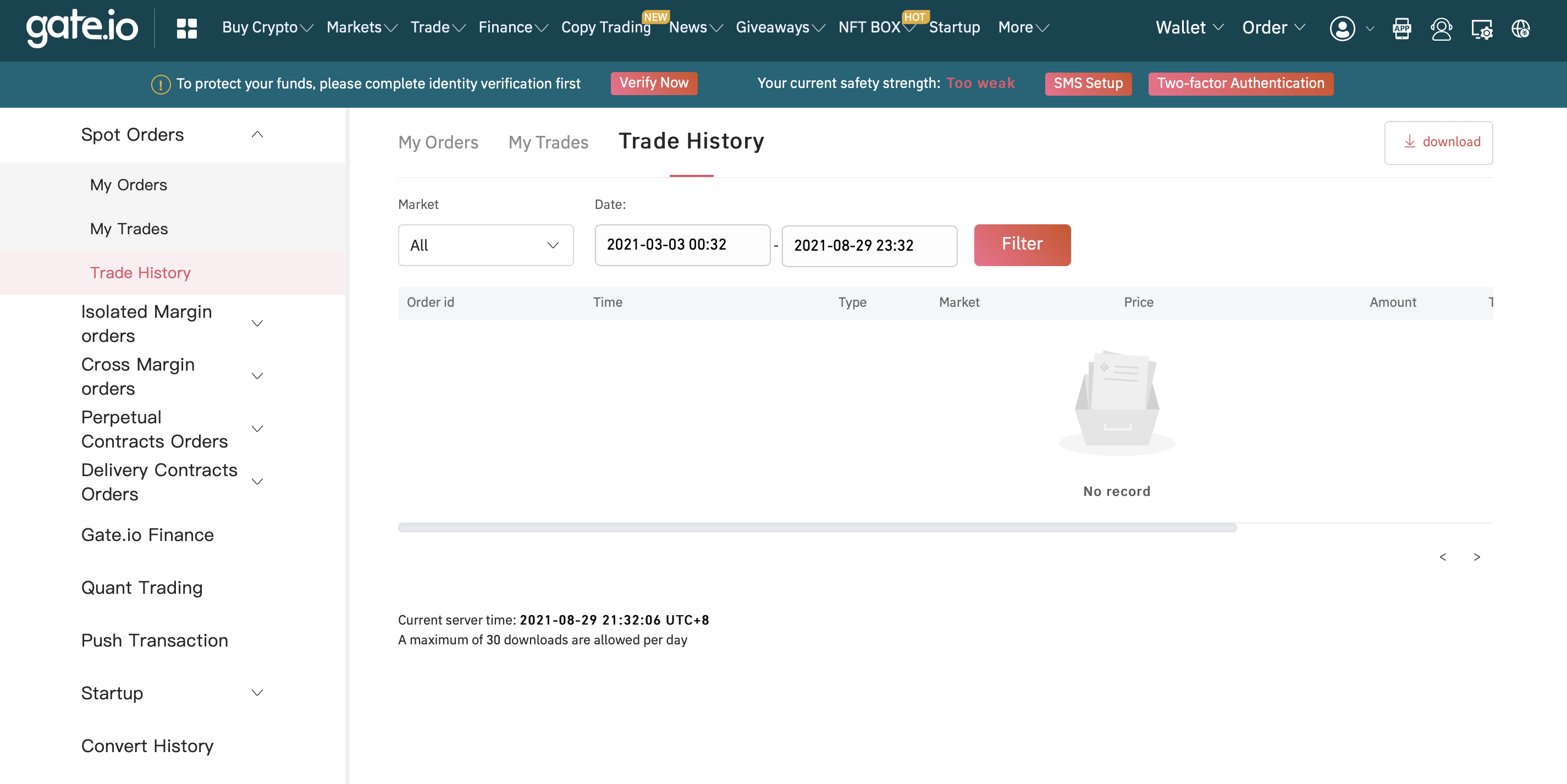
- Select 'All' for Market, choose a date range that contains all of your trades, and click 'Filter'
- Click the download button (the down-pointing arrow with 'download') which is located at the top right of the page. This will download the 'mytradehistory' CSV file
- Upload this CSV file here into Crypto Tax Calculator
For Deposit History:
- At the top right hand corner of the navbar, hover over the 'Wallet' dropdown and click 'Deposit'
- At the top of the page, click on 'Recent Deposits' (https://www.gate.io/myaccount/mydeposits)
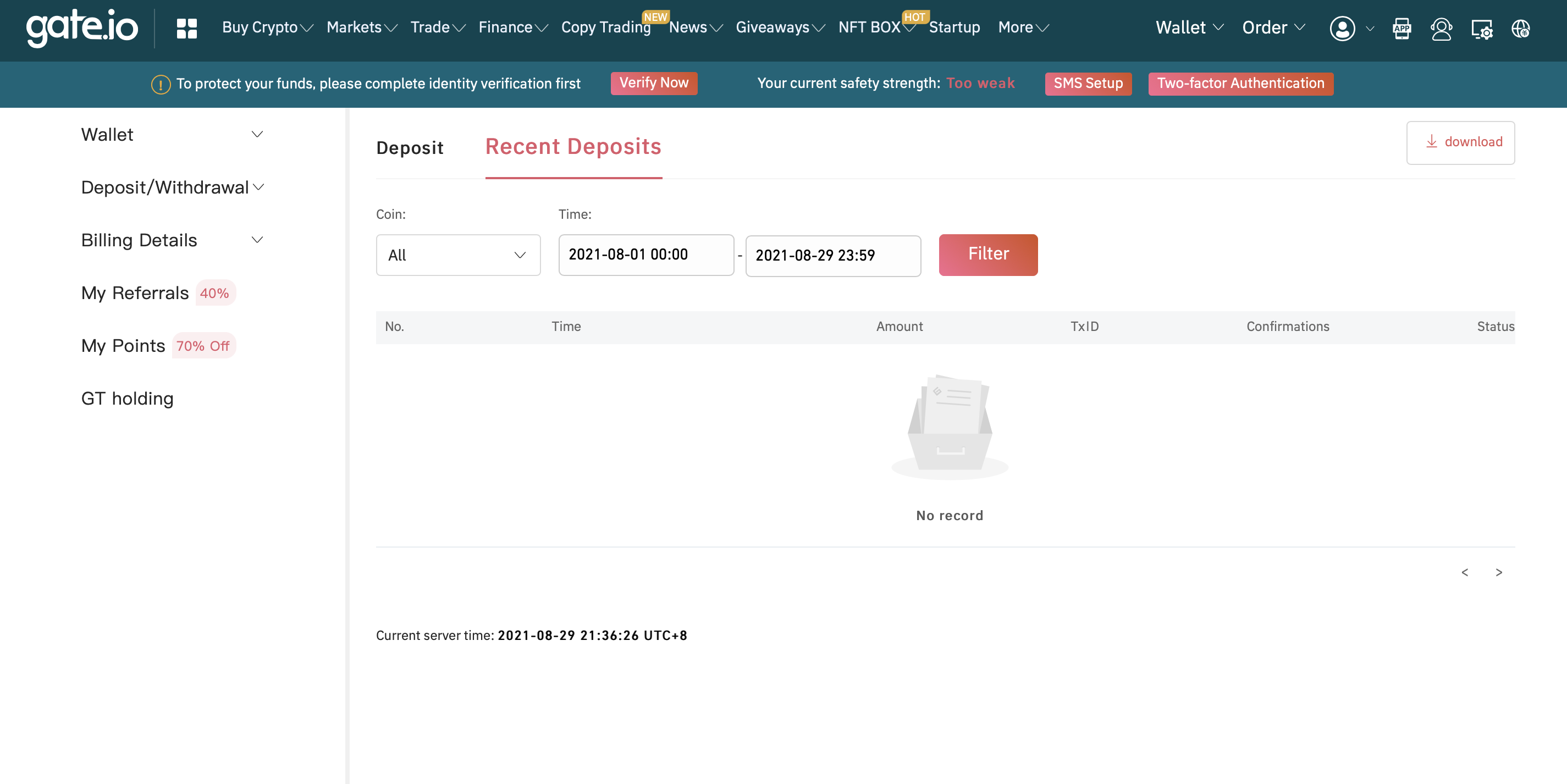
- Select 'All' for Coin, choose a date range that contains all of your deposits, and click 'Filter'
- Click the download button (the down-pointing arrow with 'download') which is located at the top right of the page. This will download the 'mydeposits' CSV file
- Upload this CSV file here into Crypto Tax Calculator
For Withdrawal History:
- At the top right hand corner of the navbar, hover over the 'Wallet' dropdown and click 'Withdraw'
- At the top of the page, click on 'Recent Withdrawals' (https://www.gate.io/myaccount/mywithdrawals)
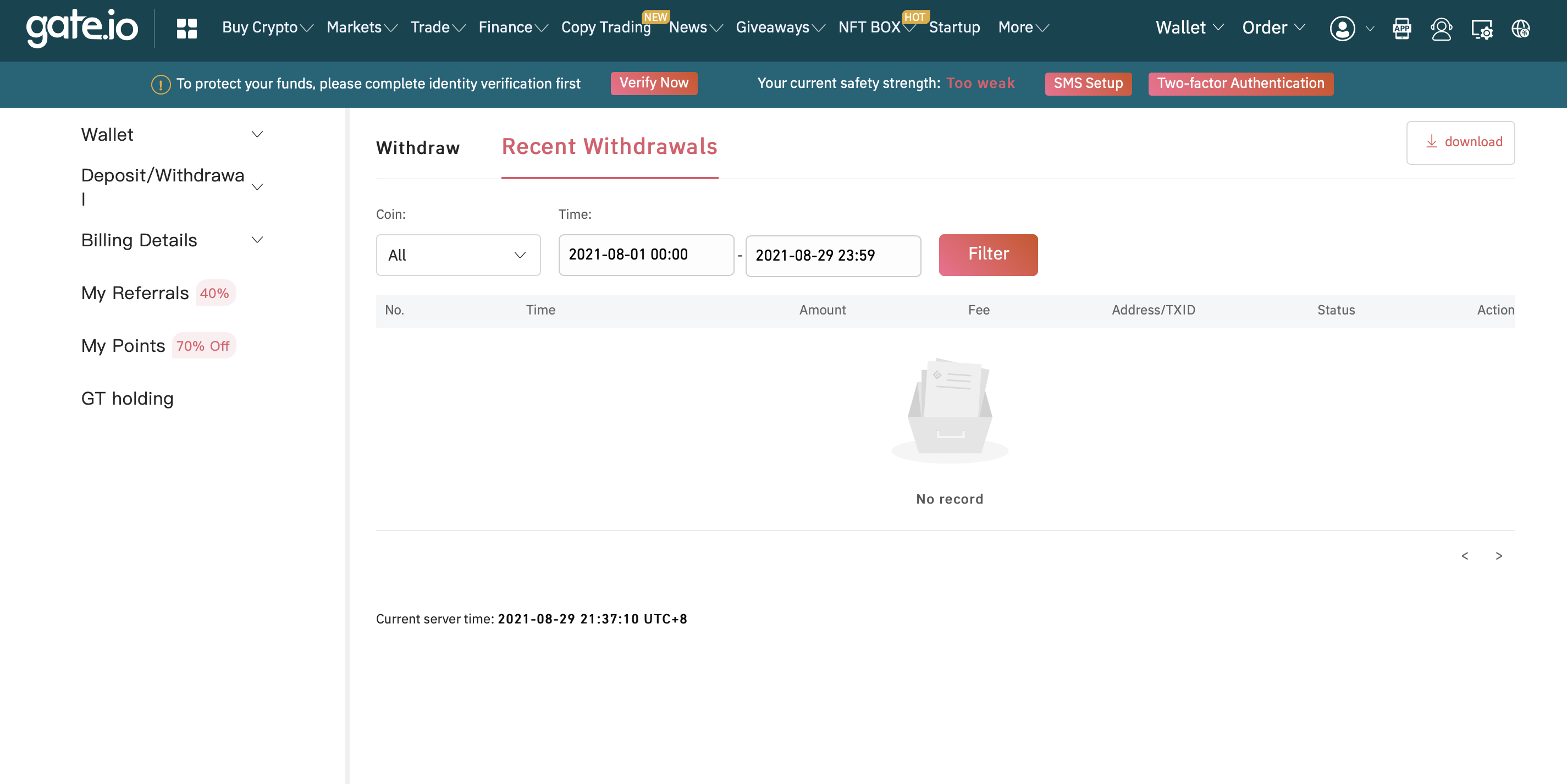
- Select 'All' for Coin, choose a date range that contains all of your withdrawals, and click 'Filter'
- Click the download button (the down-pointing arrow with 'download') which is located at the top right of the page. This will download the 'mywithdrawals' CSV file
- Upload this CSV file here into Crypto Tax Calculator
Wrapping Up
That's it! Using the CSV option, you can upload your transactions from Gate.io to calculate your taxes using Crypto Tax Calculator. If you find that you are missing some transactions, you can upload these manually using our Simple or Advanced manual CSV import.

